Practice Management Face-Off: Time Matters vs. Amicus Attorney
/by Wells H. Anderson, David J. Bilinsky and Daniel E. Pinnington
The following excerpt from the materials for this session includes a step-by-step explanation of how to handle one of four common law offices tasks using two of the leading practice management software products. The ABA TECHSHOW presentation and materials cover four tasks with this detailed, practical approach to understanding what practice management software can do.
Task 1 – Send a Letter
Use document assembly to generate an initial client meeting confirmation letter to the new client
This is another basic function that is performed in law offices hundreds of times every day. Lawyers and law office staff spend much of their time generating documents. Anything that will allow them to do this more efficiently should be welcomed with open arms. Most practice management software now includes advanced document assembly and automation functionality. This allows you to easily and almost instantly generate documents from precedents that include client specific information. Don't forget to docket your time. Here is how both Amicus Attorney and Time Matters can handle this task.
Using Time Matters
After entering the Initial Meeting with Client in Robert Brown’s calendar, assistant Allison merges a confirmation letter. She still has the Event Form up on her screen.
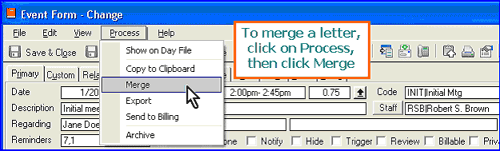
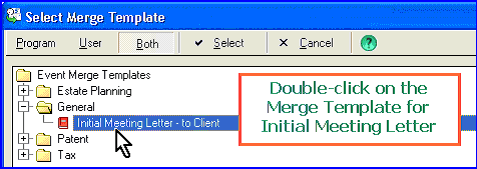
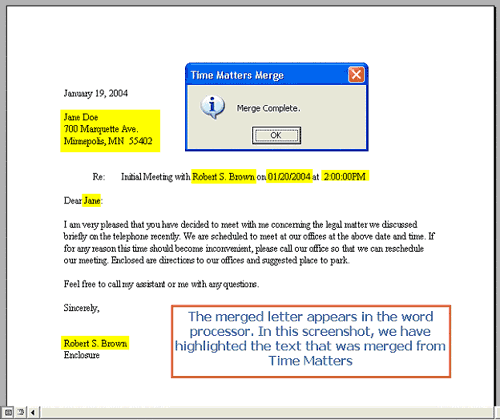
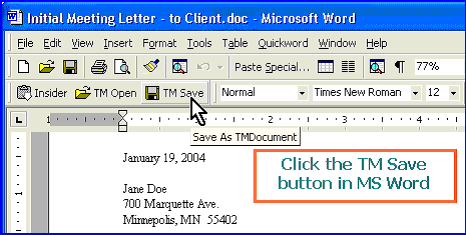
In MS Word, Allison clicks the special Time Matters button, “TM Save,” to save document and link it to Jane Doe in Time Matters.
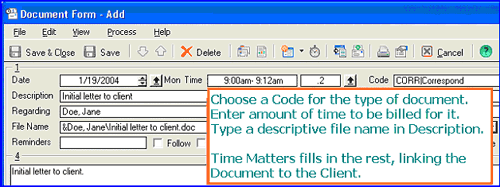
In the Document Form, Allison chooses a Code that best describes the type of document, CORR for Correspondence. She enters the amount of time to be billed to the client for the document then types a descriptive file name that Time Matters will use when it saves the document to disk.
Using Amicus Attorney
So now you have had your first meeting with the new client. You need to send a confirmation letter to the client – confirming as Abe Lincoln said, that they have a lawyer and you have a client. For the rest of this paper, you can follow along on your computer in Amicus Attorney version V by launching Amicus Attorney and clicking on the Office button  on the toolbar. This launches the office module – you should see:
on the toolbar. This launches the office module – you should see:
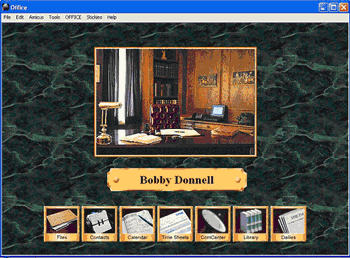
Now click on the word OFFICE in: ![]() at the upper left of the Office module. This will bring down a menu as follows:
at the upper left of the Office module. This will bring down a menu as follows:
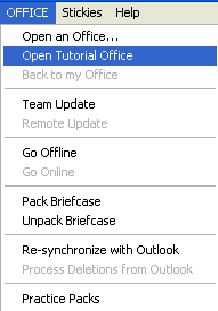
Now click on Open Tutorial Office. You will see a further pull-down menu as follows:
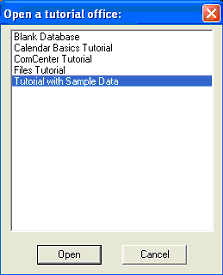
Click on “Tutorial with Sample Data” and click “Open”. Now your Office on the screen will match what is shown in the rest of this paper, and you will be able to follow this demonstration exactly on your computer.
Let’s go back to our task at hand. We need to send a confirmation letter to our new client. How can you do this quickly and efficiently? First, click on the ![]() button on the toolbar. This opens your list of contacts:
button on the toolbar. This opens your list of contacts:
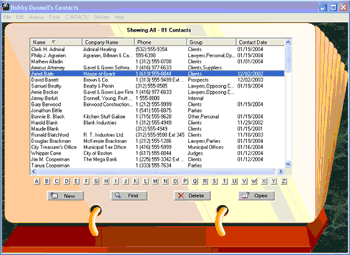
For this example, double-click on “Janet Baily” or simply highlight her and click “Open”. You should see:
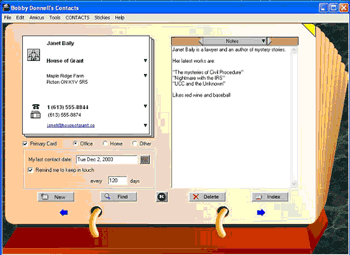
Now, click on “Contacts” in the menu at the top left-hand side – you should see a pull-down menu appear. Click on Generate a Document within that menu:
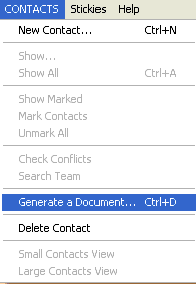
You should see a dialogue box open, asking you to select a Master Document:
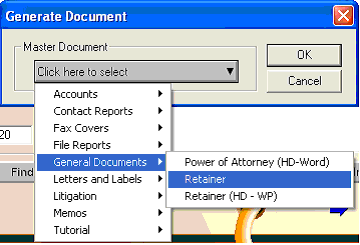
Click on the little down arrow just to the right of “Click here to select” and the pull-down menu appears. Click on General Documents which produces the sub-menu. Click on Retainer, and you will see that “Retainer” is now shown on your screen as the Master Document that you have selected. [Retainer (HD-WP) is a retainer agreement precedent for use with Hot Docs and WordPerfect which are alternate document generation methods, requiring the third-party document generation application “Hot Docs” from Lexis-Nexis). In our case we are going to use Microsoft’s NotePad.
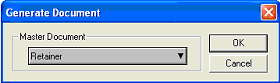
Now click on the “OK” button. Here you have to tell Amicus the name under which you wish to save Janet Bailey’s retainer letter. You will see that I have typed in “Bailey retainer Letter” as the file name:
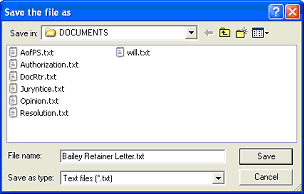
Click “Save” and the retainer letter and agreement are created (in this case in Notepad):
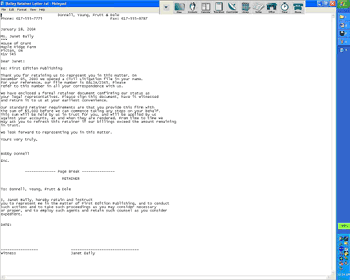
You can create an unlimited set of precedents that can be merged from within Amicus Attorney: using Notepad if you wish, or for better control over formatting, by using Word or WordPerfect merge; or by using Hot Docs with either Word or WordPerfect; or by using Amicus Assembly – an add-on product that is a full featured document assembly application that has been designed to work with Amicus Attorney (GhostFill (http://www.ghostfill.com/) is the underlying document generation engine).
Here is the same letter and agreement if you had generated it in Word merge format rather than in NotePad:
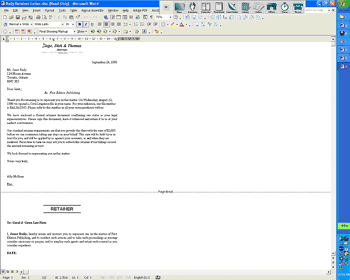
Summary
Technology has become an essential part of what is reasonably necessary to practice law in a competent manner. Ideally, practice management software should be in place as the central nervous system in every law office or legal department. The ability of these products to share and manage the critical information that lawyers and law office staff need is nothing short of amazing. They can make an individual practice, and indeed an entire firm, far more efficient and profitable, with the added benefit that they can help implement basic practice management processes that can help prevent the common types of errors that lead to serious problems and even malpractice claims.
March 2004




