Send Lists to Excel
/Amazing! This tip from August 1, 2005 is still valuable today.
Time Matters 6.0 looks remarkably similar to today’s Time Matters. The Send to Excel button works just as well now as it did then. Here is the legacy blog entry:
You can instantly create a list in MS Excel from a list in Time Matters. If you are familiar with MS Excel or MS Word, you can use this feature to create good-looking reports quickly. After filtering the records you want in a Time Matters List, you press the Send to Excel button to copy all the information into MS Excel.
The Send to Excel button appears near the right end of the toolbar at the top of each Time Matters list.
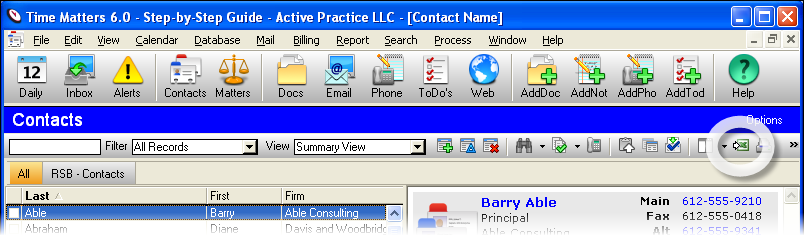
If the button does not appear on your lists, you can add it. Go to: File | Setup | General | User Level | Lists | Select List Type | Set List Options | List Toolbar. Find Send to Excel in the left-side list of buttons. Double-click on it to move it over to the right-side list of the buttons that will appear on the list.
To use the Send to Excel button:
Display the records you want to appear on a list using one of several methods:
Click a QuickTab
Search for records using the Search menu or the binoculars icon
Choose an item in the Filter drop-down field
Or tag individual records in the list by clicking the Checkbox with the mouse
Sort the records in the order you want by clicking or double-clicking on one of the Column Headings. For example, click Last.
Click the Send to Excel button near the right end of the Toolbar above the List. If it is not visible, click on the >> icon to show it.
A new worksheet opens in MS Excel containing the records from Time Matters. If you tagged records, only those records will appear. If you did not tag any records, then all the records showing in the Time Matters list will appear in the MS Excel worksheet.
The records will appear in the order they appeared in Time Matters and will contain all the fields that were included in the Time Matters List.
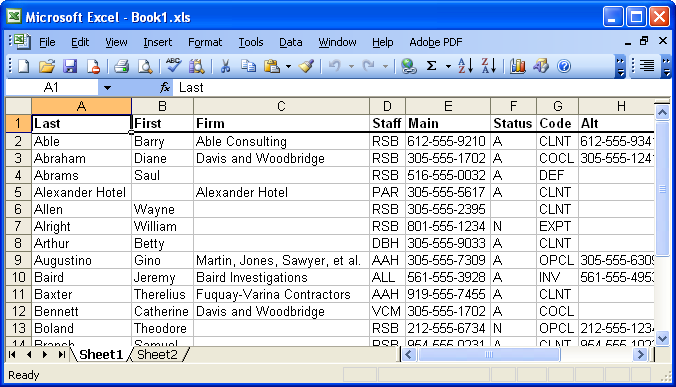
MS Excel Worksheet created by the Send to Excel button
Questions? Call me at 952.922.1727 or send me an email…





