Productivity Reports
/Productivity reports in Billing Matters show the hours worked and the percentage of those hours that were billable. From the Options tab, you can choose to list these figures by Client or Matter or Staff or by one of several other classifications.
To create a Productivity Report:
-
From the Main Menu, go to:
Reports | Standard Reports.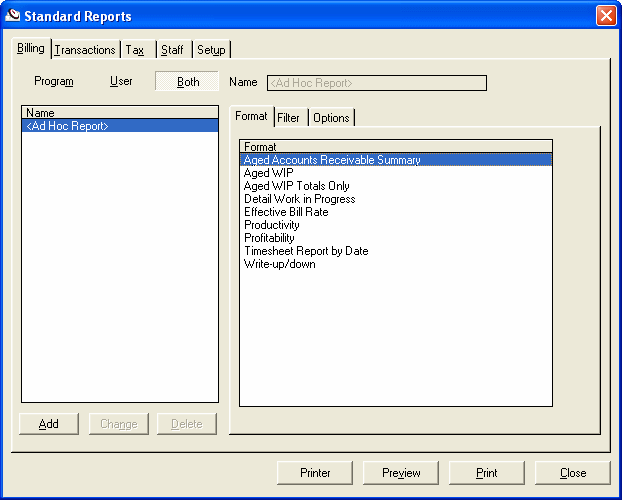
-
To list by
Staff, click theStafftab and selectProductivity.OR
-
To list by:
-
Billing Code
-
Client
-
Client and Matter
-
Department
-
Matter
-
Matter No.
-
Phase, or
-
Responsible
Choose the
Billingtab and selectProductivity.Click the
Optionstab and make your choice from theSort Bydrop-down menu.
-
-
-
Select the
Filtertab. -
For the
Date Range, select a time period from the drop-down menu, normally Last Month.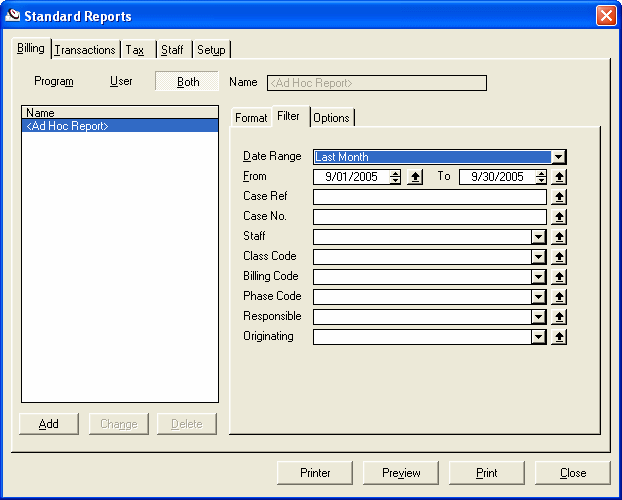
-
For
Responsible, select your site from the drop-down menu. -
Press the
Previewbutton. -
To print the report, press the
Printericon.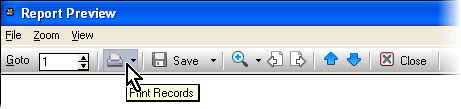
These Productivity Reports can assist you in identifying the Clients, Matters and Staff that are the biggest sources of billable hours. They also show you which ones are generating the most non-billable time. By watching these numbers from month to month, you can manage your practice more effectively.





