Document Templates
/To save time and improve accuracy when creating documents, Time Matters has a number of options. One option is to use existing documents as Templates.
Document Templates
This tip shows the steps for using the Template feature. You do not need to set up the Document Management System in Time Matters to use Templates, though their use can be automated with various features of the Document Management System.
-
Go to the Matter List.
-
Select a Matter.
-
Add a new Document record by selecting
File | New Record | Documentor pressing Ctrl-Shift-D
-
Fill in a Description.
-
Fill in the File Name field with a drive letter, folder and filename. If you have set up the Document Management System, the File Name will fill in automatically.
-
Press the Template button.
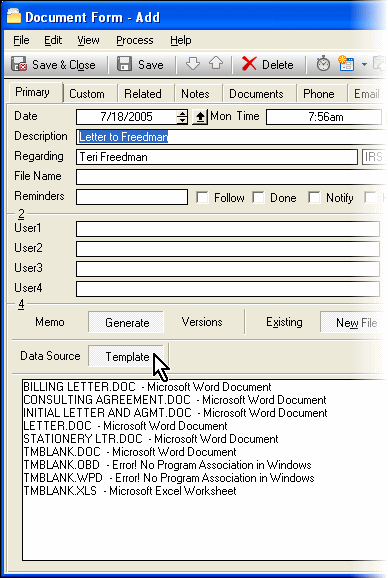
-
Select a Template from the list of templates.
-
Press the Create button.
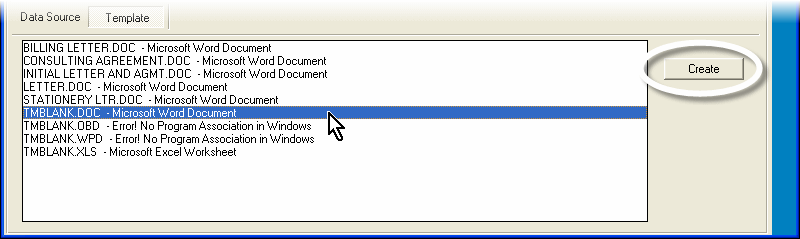
Time Matters comes with several templates for different programs, including TMBLANK.DOC for MS Word, TMBLANK.WPD for WordPerfect, and TMBLANK.XLS for MS Excel. You can add more Templates by copying document files into the
templatesfolder for Time Matters. This folder is located in the Files Directory that is entered in the Time Matters File Location window. To see your Files Directory, go to the Main Menu and select:File | Utilities | File Locations. Double-click on the filename TMW.CFG or TMWE.CFG. -
Your Word Processor opens showing a new document.
The new document is a copy of the the Template document. You can make changes to it and save it usingFile | Savein the Word Processor.
The Template feature in Time Matters allows you to quickly reuse form documents you have created. The process can be automated using AutoEntry Forms and the Document Management System in Time Matters.





