Disable Protected View in Word 2010
/It has become commonplace to open MS Word documents directly from the Internet. A minor annoyance and time-waster is that MS Word warns you every time you do this and requires that you click a button in order to edit a Word document you have opened from the Internet.
This post explains how to disable the Protected View warning for Word documents you open or download from the Internet.
For example, in the ActionStep cloud practice management system, for a Word document you have the option to Edit Using MS Office. Click on this choice and the document opens directly in Word.
Of course, the MS Office Protected View feature is there to warn you if you click on a link to a malicious Word document. Disabling the feature means that you are responsible for keeping your antivirus protection up to date and for being careful about the sources of your documents.
Steps for Disabling Protected View in Word 2010
- Go to: File tab | Help | Options button
- Click on Trust Center | Trust Center Settings
- Click Protected View. Uncheck: "Enable Protected View for files originating from the Internet"
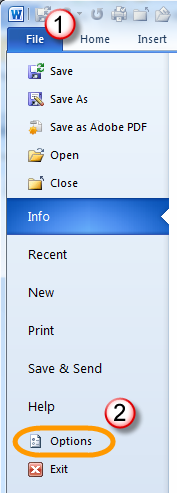
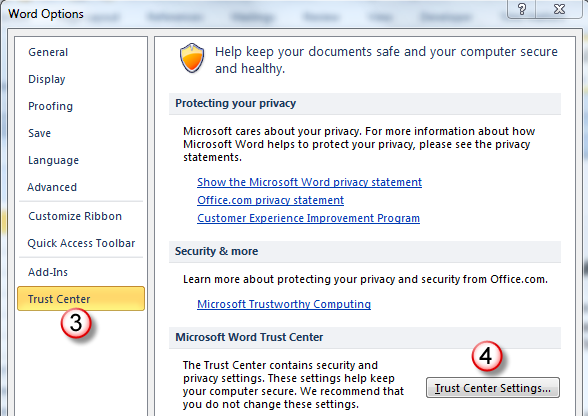
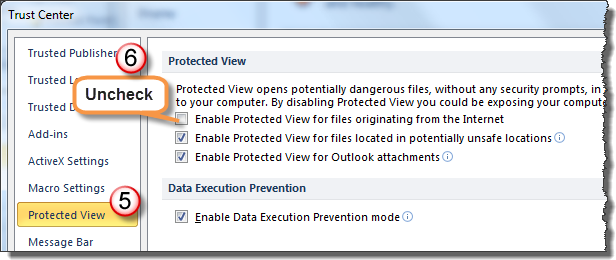
Close and reopen MS Word. Now, when you download or open a Word document from the Internet, you won't have to click the Edit button in a warning bar.





